Add to Homescreen
To get to this guidance quicker, you may want to add it to your mobile device as an icon, so that you can open it similar to how you would open any other application on your device. Here's how you can do it:
1. Open our site home page
In a moment we'll ask you to visit our site home page, but first we need to tell you what to do when you get there.
2. Click to bookmark the page
iOS
After opening our site home page, click the share icon.
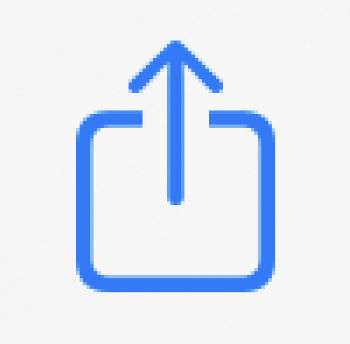
Then select "Add to Home Screen" (you may need to scroll down).

You will be asked to confirm, and when you hit "Add" an icon will appear on your device just like any other app you've downloaded from the App Store.
Android
After opening our site home page, click the menu icon (3 dots at the top right of the screen).

Then select "Add to Home Screen" (you may need to scroll down).
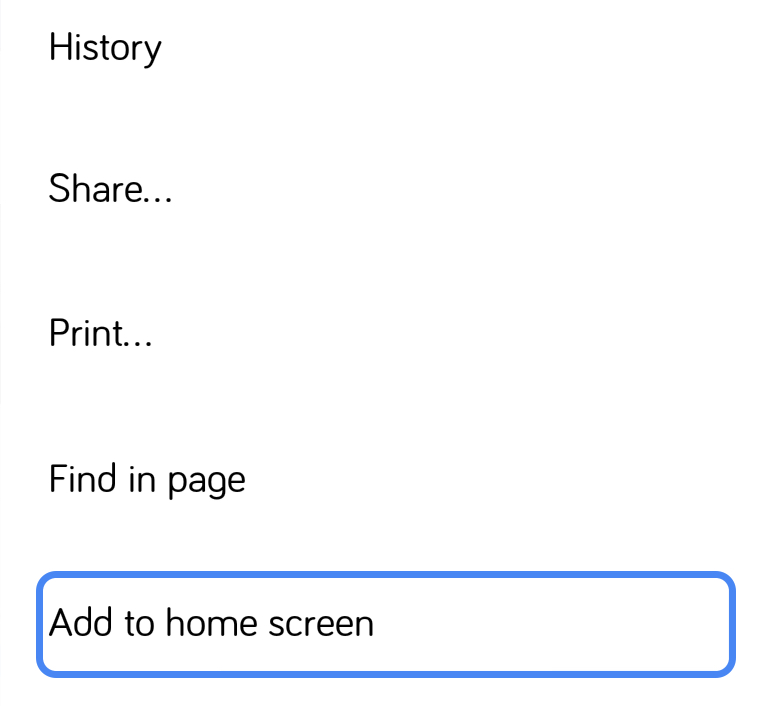
You will be asked to confirm, and when you hit "Add" an icon will appear on your Android phone just like any other app you've downloaded from the Play Store.
3. You're done
That's all you need to do. After performing those steps, you'll be able to access this guidance by clicking the icon on your device. Please note however, you will need an active Internet connection to see the guidance.
Now, head to the CKM Guidance Home Page and perform those simple steps.